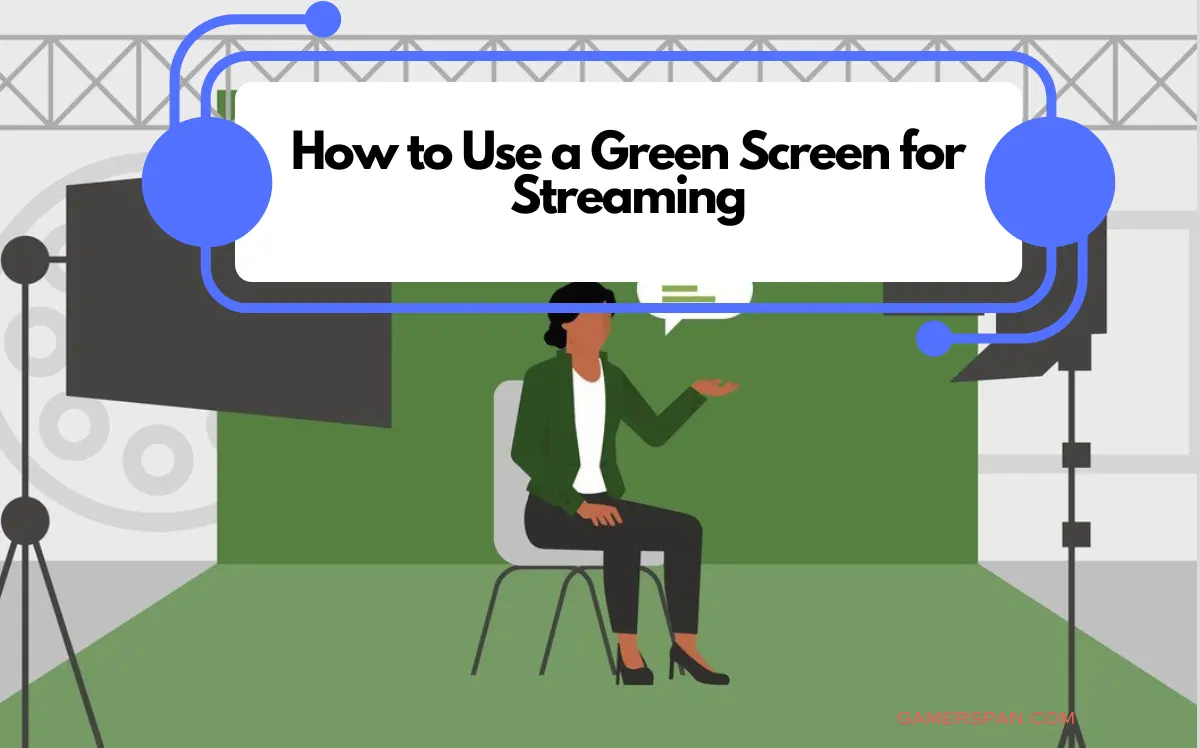Alright gamers, ready to level up your streams? A green screen can transform your setup, letting you drop yourself into crazy backgrounds and make your streams way more immersive. But if you’re struggling with wrinkles, weird lighting, and that not-so-seamless effect, don’t worry – you’re not alone!
Using a green screen is awesome, but it can be a bit tricky. Maybe you want to transport yourself into your favorite game world or just have a super clean, professional-looking background. Whatever your goal, there are ways to make that green screen work for you.
Let’s get this sorted! We’ll tackle everything you need to know about using a green screen for streaming. Think of it as your ultimate green screen survival guide – we’ll smooth out those wrinkles and make your setup look incredible.
What is a Green Screen?
A green screen is a large sheet of green plastic or fabric you can hang in your room. When you’re video chatting or streaming, you’ll stand in front of the green screen, and your computer will use special effects to remove the green from the image. This allows you to appear as if you’re in front of different backgrounds, which can be anything from outer space to a tropical beach.
Green screens are commonly used in movies and TV shows to create special effects, and many Gamers are used for streaming.
How to Set Up a Green Screen for Streaming
To set up a green screen, you will need the following supplies:
- A green screen
- Lighting
- A tripod
- A webcam or DSLR camera
- Editing software
Once you have gathered all of the necessary supplies, setting up your green screen is a relatively simple process. Start by hanging the green screen material in a well-lit area, using the hooks or tape that came with it.
Next, set up your tripod and camera in front of the green screen, ensuring the camera is at eye level. You may need to attach a DSLR camera to the tripod using a special mount.
Finally, open your editing software like restream.io and create a new project. When prompted, select “green screen” as your background.
Once you’ve enabled green screen mode, you must position yourself before the green screen and start streaming! Your software will automatically remove the green background from your video feed and replace it with whatever background image or video you’ve selected.
Now you are ready to start streaming!
Adjusting your Green Screen
If you’re using a green screen for the first time, it’s essential to adjust it properly to get the best results. Here are some tips:
- Hang your green screen so it’s as smooth as possible. Wrinkles or creases will show up in your final video.
- If you’re using a green fabric screen, iron it before you hang it to eliminate any wrinkles.
- Ensure the room has enough light, so the green screen is well lit. If necessary, use additional lights to brighten the area.
- If you’re shooting with a digital camera, set the white balance to “auto” or “daylight.” This will help tones other than green stand out more clearly.
- Before you start your broadcast, you must ensure that your green screen is set up correctly. The most important thing is to ensure that there is even lighting across the screen. If the lighting is uneven, it will be difficult to lock out the green screen later.
Once your green screen is set up and lit evenly, you need to position yourself in front of it. Make sure that you leave enough space between yourself and the green screen so that you can move around without moving the screen itself.
If you are using a physical green screen, you must wear clothing that contrasts nicely with the screen’s color. Green is the most common color for physical green screens, but you can use other colors too. Avoid wearing anything with many patterns or designs, as this can make keying out the green screen more complicated.
Once you are set up and ready to go, start your streaming!
What Lighting is Needed for a Green Screen?
Different lighting conditions will create different results when using a green screen for streaming. Here are some tips to get the best possible lighting for your green screen setup:
- Use diffused light sources whenever possible. This will help to reduce shadows and create a more even lighting effect.
- Avoid placing your light sources directly behind your green screen. This will create a “halo” effect around your subjects.
- Use multiple light sources to create a more natural look. You can use a combination of natural and artificial light or just several artificial lights.
- Position your lights to create an “X” shape on your green screen. This will help to distribute the light and avoid hot spots evenly.
- Experiment with different lighting setups to see what works best for you and your green screen setup.
How to Livestream Using a Green Screen
1. Get Your Software Ready
- Choose Your Platform: Popular options are OBS Studio (free and powerful), Streamlabs, or XSplit. They all have the tools you’ll need for green screen magic.
- Find the Green Screen Settings: These are often under camera settings or something called a “Chroma Key” filter. Each software has a slightly different layout, so don’t be afraid to search their help sections if you’re stuck.
2. Activate That Green Screen
- Check the Box: There’s usually a simple checkbox or toggle to turn on the “green screen” function.
- Choose Your Background: Now’s the fun part! You can use a still image, a video, or even a live webcam feed as your background. Get creative!
3. Tweak to Perfection
- Lighting is Key: Make sure your green screen is evenly lit! Wrinkles or shadows make it harder for the software to work.
- Adjust the Settings: You’ll likely see sliders for things like “similarity” and “spill”. These control how picky the software is about what it replaces with your background. Play with them until it looks smooth!
4. Go Live!
- Double Check: Does everything look right in your preview window? No weird edges or your clothing accidentally disappearing? If so, you’re ready!
- Hit That Stream Button: Time to show off your awesome green screen setup to the world!
Extra Tips:
- Don’t wear green! It’ll disappear along with your background.
- Good lighting makes a HUGE difference. Experiment until you find the sweet spot.
How to Choose the Right Background for Your Green Screen
Whenever you use a green screen for live streaming, it’s essential to have the right background. This will help you achieve a professional look and ensure that your viewers can see everything happening.
There are a few things to remember when choosing a background for your green screen.
The first is the color of the green screen itself. You want to ensure that the green screen’s color is not too close to the colors in your background. If it is, it won’t be easy to key out the green screen in post-production.
The second thing to consider is the size of the background. You want to ensure that the background is large enough to fill the entire frame. If it’s too small, it won’t be easy to key out the green screen in post-production.
The third thing to consider is the brightness of the background. You want to ensure that the background is bright enough to be easily seen on camera. If it’s too dark, it won’t be easy to key out the green screen in post-production.
When choosing a background for your green screen, keep these things in mind, and you’ll be sure to choose a background that works well for your live stream.
How to Edit Your Green Screen Footage
Whether you want to start a Gaming YouTube channel or try adding some flair to your Twitch stream, using a green screen is a great way to make your content more professional. If you’ve never used one before, it can be a bit daunting, but don’t worry – we’ll walk you through the process step-by-step.
The first thing you need to do is set up your green screen. You can use any green fabric – a sheet, a piece of cloth, or even some green paint – as long as it’s big enough to cover the area behind you. Once you have your green screen set up, position yourself in front of it, so there’s enough space between you and the screen to avoid shadows.
Now that you’re all set up, it’s time to start filming! If you’re using a webcam, ensure that the green screen is the only thing in the frame – you don’t want any other objects or people intruding on your footage. Once you have your footage, it’s time to edit it.
If you’re using Adobe Premiere Pro, open up your footage in the program and drag it into your timeline. Then, go to the “Effects” tab and search for “keylight.” Drag and drop the keylight effect onto your footage.
Next, go to the “View Options” at the top of the skylight window and make sure that “Screen Matte” is checked. Then click on the eyedropper tool and hover over your GREEN SCREEN until it turns yellow. Once it turns yellow, click on it – this will tell Premiere Pro which color is supposed to be transparent.
Now all that’s left to do is hit play and see how your new footage looks! If everything looks good, congrats – you’ve successfully edited your first green screen video.
Tips for Using a Green Screen
If you want to up your streaming game, one of the best things you can do is invest in a green screen. Green screens allow you to create a virtual background for your streams, making your channel more visually appealing and professional.
Here are 5 tips for using a green screen for streaming:
- Choose the suitable green screen fabric: There are many types of green screen fabric on the market, so choosing one that will work well for streaming is essential. Look for a fabric that is wrinkle-free and has a smooth surface.
- Set up your green screen in a well-lit area: Avoid setting up your green screen in direct sunlight, as this can cause glare and make it difficult to see the images on your screen. Instead, set up your green screen in a well-lit room with soft, diffused lighting.
- Make sure there is no light reflecting off your green screen: Light reflection can cause issues with the chroma key effect, so it’s essential to ensure no light is reflecting off your green screen before you start streaming. If necessary, use black or gaffer’s tape to cover any light sources that may reflect off your green screen.
- Adjust your camera settings: When using a green screen, it’s essential to adjust your camera settings so that the chroma key effect works properly. You’ll most likely want to set your white balance to “auto” and enable backlight compensation. You may also need to adjust your exposure and gamma settings depending on the lighting in your streaming setup.
- Use a webcam cover: Using a webcam with a built-in green screen, use a webcam cover to prevent the camera from picking up any unwanted reflections from the Green Screen fabric. You can find webcam covers online or at most electronics stores. Place the cover over the lens of your webcam before you start streaming.
- Remove any physical objects from your Green Screen area: This includes items like chairs, tables, plants, and other objects that could cast shadows or be picked up by the camera. If necessary, use gaffer’s tape or black tarp to block out any physical objects you cannot remove from the area.
Also, Read: Best Gaming Quotes For Pro Gamers
FAQs About Green Screens
-
How do I set up a green screen?
You’ll need a solid-colored backdrop and a stand to hold it up. The green screen should be a few feet away from where you’ll stand or sit while you stream. You can also buy a special green screen fabric if you don’t want to use an entire sheet of poster board.
-
What color should my green screen be?
Your green screen should be as close to the pure green as possible. Avoid anything with yellow or brown in it, as those colors can interfere with the chroma critical effect.
-
Can I use a blue screen instead of a green screen?
Yes, you can use a blue screen instead of a green screen. Blue is the preferred color for chroma key effects, but green is more commonly used because it’s easier to find solid-colored backdrops in that shade.
-
Why does the color of my green screen matter?
The color of your green screen matters because it affects how the chroma key effect works. The effect won’t work if your green screen is too light. If it’s too dark, it can make your footage look muddy. The perfect green screen color is a rich, saturated green.
Recent Posts
Most Android users may feel left out when it comes to playing iMessage games, but fear not - there is a way to join in on the fun! By following a few simple steps and utilizing the right apps,...
Roblox players looking to level up in Chicken Life Roblox know that accumulating points is crucial for progression. In this guide, we will outline strategies and tips to help you maximize your points...