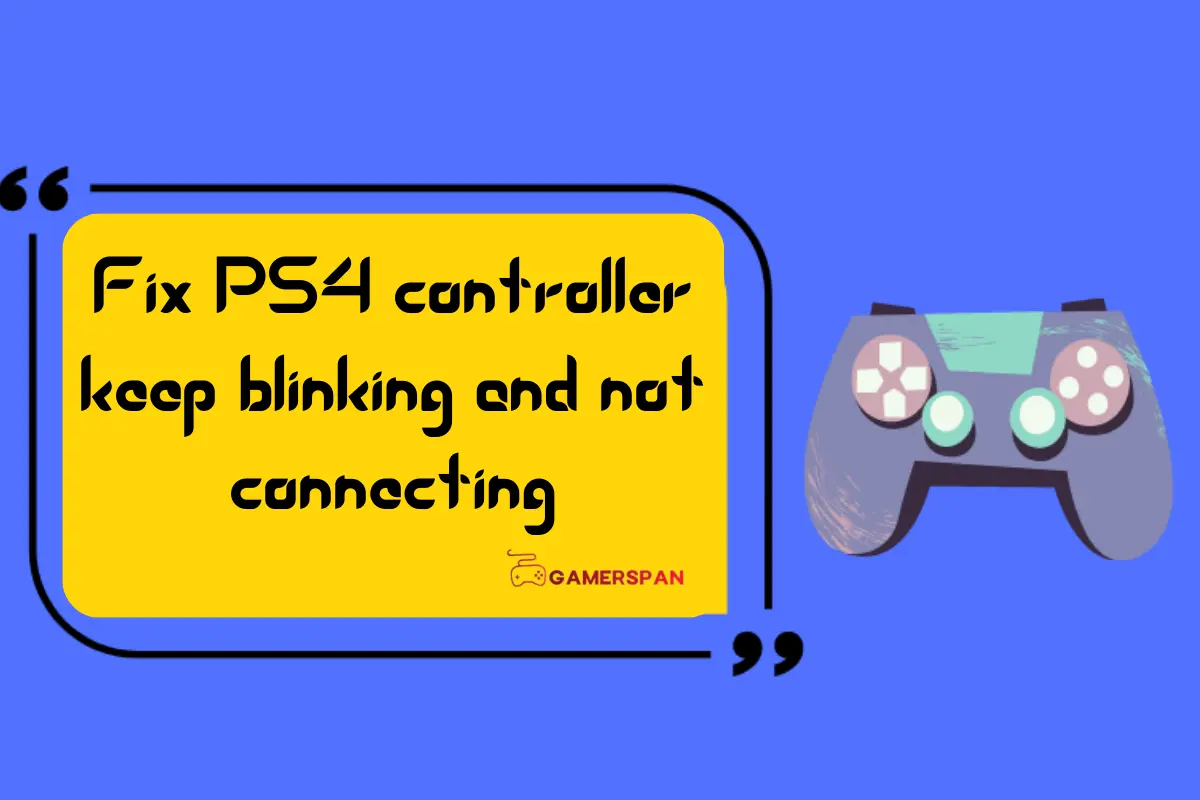Is your PS4 controller constantly blinking? Don’t worry – we’ve got you covered! We’ll explore the reasons behind this common issue and provide you with some tips on how to fix it.
A possible cause is low battery. The controller will start to blink when the battery is running low, to indicate that it needs to be charged. Plug it into a power source or connect it to the console via USB to recharge.
It could also be wireless interference. If there are multiple devices using the same frequency nearby, this could disrupt the connection between your console and controller. Try moving away from other electronics, or turning them off temporarily.
Software issues can also lead to problems. Check the system settings menu to make sure both the console and controller are running the latest firmware. Updating the software may fix any compatibility issues.
Pro Tip: If nothing else works, reset your PS4 controller. Look for the small hole near one of the screw holes on the back. Gently insert a pin or paperclip and press for a few seconds until you feel a slight resistance. This will reset the controller’s settings and may help with blinking issues.

Follow these steps and you should be able to get your PS4 controller back up and running. Enjoy your gaming session!
Understanding the issue of PS4 controller keep blinking and not connecting.
Frustrating, isn’t it? Your PS4 controller blinking and not connecting. Let’s find out why.
- Low battery? Plug in a USB cable or charge up with a dock to fix it.
- Connection lost? Move closer to your PS4 or get rid of other devices that may be causing interference.
- System update or settings changed? Reset both the controller and the console.
It’s happened to many gamers. Sony has released updates to fix connection problems. Plus, they have guides and customer support.
Ready to make that blinking controller work again? Let’s get troubleshooting!
Troubleshooting steps
- Locate the small hole at the back of the controller and insert a paperclip or similar object to reset it.
- Connect the controller to the PS4 console with a USB cable. Press the PlayStation button to establish a connection.
- If that doesn’t work, reset the console. Turn it off and unplug for a few minutes before powering it back on.
- Update your PS4 system software to the latest version. Outdated software can cause connectivity problems.
- Try replacing the USB cable or use a different USB port on the console. This could eliminate any potential hardware issues.
- Be aware of any wireless devices that may interfere with the signal. Keep them away from any metal objects that may disrupt connectivity.
- If all else fails, consider replacing the USB cable or trying a different USB port on the console. This could save you from a hefty replacement bill.
Here’s a video guide to help you fix the PS4 controller if it keeps blinking and not connecting.
Additional considerations
Table below: Considerations for Blinking PS4 Controller
| Consideration | Description |
|---|---|
| Battery | Check charge. |
| Connection | Check cable/Bluetooth. |
| Firmware | Update if needed. |
Plus, make sure no other devices interfere with connection. Keep the PS4 close for a strong signal.
In 2016, Sony released a firmware update to address connection issues and make gaming better. They care about gamers’ experience.
Bottom line – blinking could mean your gaming skills are excellent!
Why won’t my PS4 controller connect even after reset?
There can be several reasons for this issue. Here are some possible causes:
1. Low battery: Ensure that your controller has enough charge. Connect it to the PS4 using a USB cable to charge it, and then try again.
2. Bluetooth interference: Make sure there are no other devices nearby that may be causing interference. Move any devices like smartphones or laptops away from your PS4.
3. Syncing issues: Try resetting the connection between the controller and the PS4. Press and hold the small Reset button at the back of the controller for a few seconds, then try connecting it again.
4. Outdated controller firmware: Check if there are any available firmware updates for your controller. Updating the firmware may resolve the connection issue.
5. Faulty USB cable: If you are using a USB cable to connect the controller, try using a different cable to rule out any cable-related problems.
6. Hardware malfunction: If none of the above solutions work, it is possible that there is a hardware malfunction in your controller. Consider contacting Sony PlayStation support for further assistance.
Conclusion
The blinking of your PS4 controller can be a nuisance. Several potential causes and solutions exist.
- Low battery? Ensure the controller is charged before attempting to connect. Resetting the controller by pressing the back button can help too.
- Interference? Avoid other devices on similar frequencies, such as routers or microwaves. These can disrupt the connection.
- Check for firmware updates. Latest software versions often fix connection issues.
- Re-pair the controller with your PS4. Hold down the PS and Share buttons until the light bar blinks rapidly. Then select “Wireless Controller” in the Settings > Devices > Bluetooth Devices menu.
- For immediate gameplay, use a USB cable.
In conclusion, troubleshooting connection issues involves checking battery, avoiding interference, updating firmware, re-pairing, or using USB. Implement these suggestions to fix blinking and connection problems.
Frequently Asked Questions
-
How do I resync my PS4 controller?
To resync your PS4 controller, follow these steps:
1. Turn off your PS4 console and unplug it from the power source.
2. Locate the small reset button on the back of the controller, near the L2 shoulder button.
3. Use a small pin or paperclip to press and hold the reset button for about 5 seconds.
4. Connect your controller to the console using a USB cable.
5. Plug in your PS4 console and turn it on.
6. Press the PlayStation button on your controller to sync it with the console.If this method doesn’t work, you can also try resetting the Bluetooth settings on your PS4 by going to Settings > Devices > Bluetooth Devices and selecting Forget Device for your controller. Then repeat steps 1-6 to resync it again.
Remember, if you’re still having trouble, consult the official PlayStation support website or contact Sony customer support for further assistance.
-
How do I fix my ps4 controller not responding?
There are a few possible solutions to try if your PS4 controller is not responding.
1. First, turn off your PS4 and unplug it.
2. Find the small reset button on the back of the controller, close to the L2 button.
3. Take a small tool and gently press the button in the small hole.
4. Now, plug in your console, connect your controller with a USB cable, and press the PS button. -
What is the blue light of death on PS4?
Usually, when you see a blinking blue light, it means your device isn’t sending out any video or sound. This problem could be because of things like the PS4 not getting power, the TV not working with it, broken software, the power cable being wrong, a damaged HDMI cable, or a problem with the hard drive.
Find out why your PS4 controller won’t stop blinking and failing to connect. Get back in the game with our foolproof solutions.
Recent Posts
Most Android users may feel left out when it comes to playing iMessage games, but fear not - there is a way to join in on the fun! By following a few simple steps and utilizing the right apps,...
Roblox players looking to level up in Chicken Life Roblox know that accumulating points is crucial for progression. In this guide, we will outline strategies and tips to help you maximize your points...